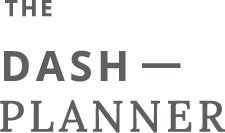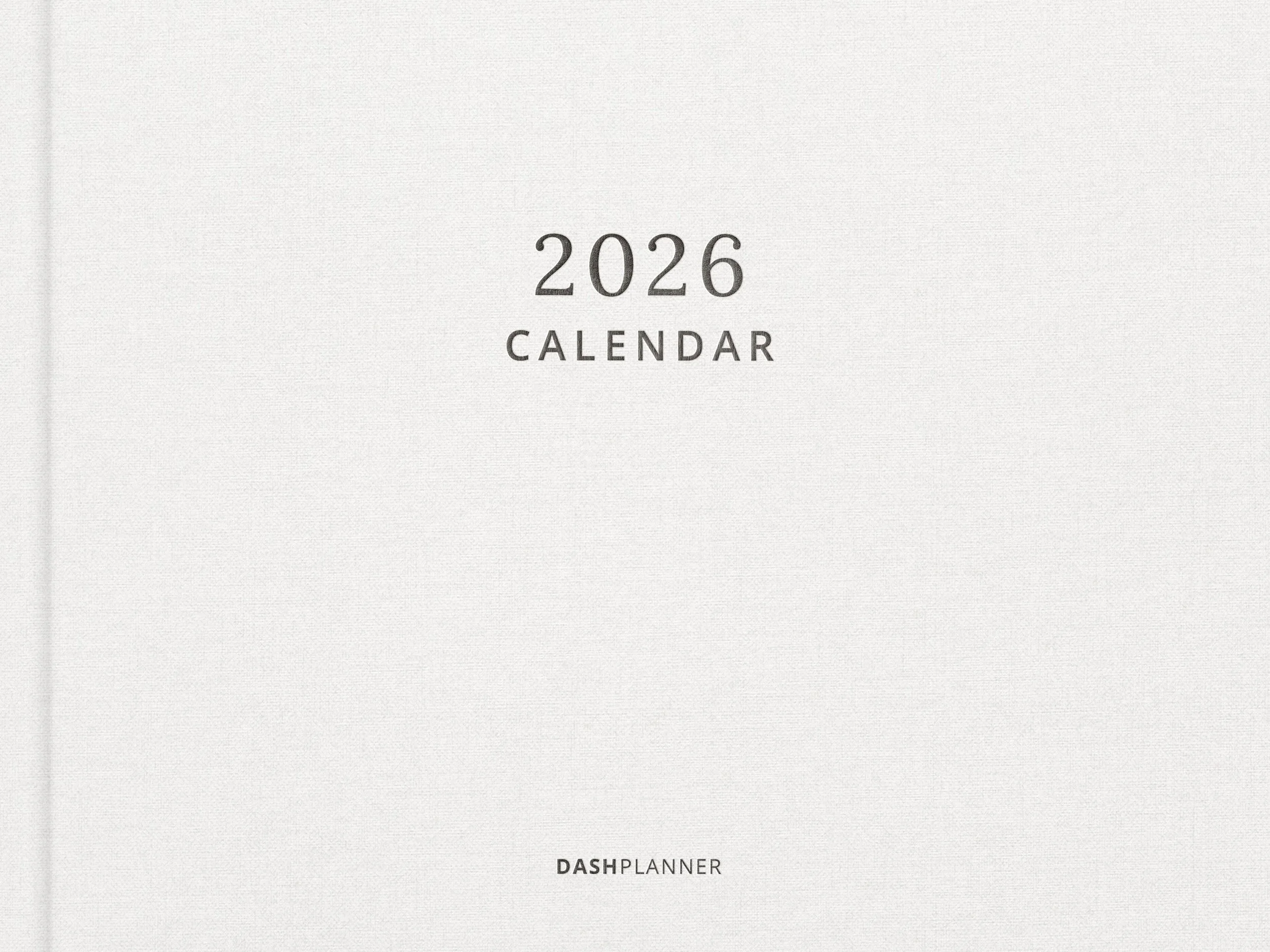Downloading & Importing Instructions:
Save File to iPad
Tap the cover image above to open the planner file in its own window.
Click the Download button to the right of the page.
If you’re downloading the file in Safari, the download will appear in the Downloads Tab in the top righthand corner.
Tap on the download and it will open the file in your Files app.
Import into GoodNotes
Locate your downloaded file in the Files app on iPad.
Tap on any ZIP files to uncompress them first.
Long-press (tap and hold) on a file to bring up the options menu. Tap Share.
Locate and tap the Open in GoodNotes option.
This is where you can select a different note taking app like Notability or Xodo if you prefer. If the option to open in an app is not appearing in the Share Sheet, tap More • • • or Edit Actions. Locate app in the list and turn on the switch to the right.
In GoodNotes, select where you would like to save your file. Import.
You can also import the file directly within the GoodNotes app. To do that:
Tap the + button on the home screen (bookshelf) and tap Import.
The Files app will open up automatically.
Locate the PDF or GoodNotes file and tap to import it into the app.